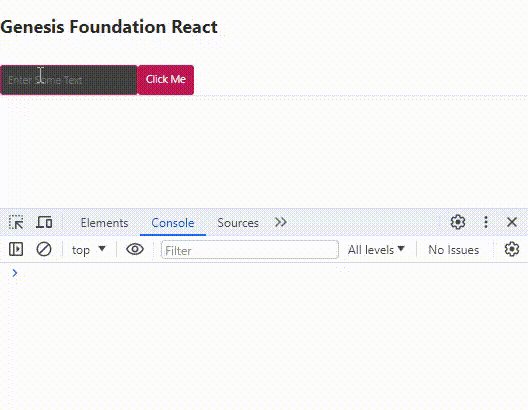React - Getting started
This guide walks you through setting up a React project from scratch and integrating the Genesis Foundation packages.
Setting up the React project
Ensure that you have Node.js installed on your system.
Once you have Node.js, use the following command to create a new React project named "alpha-react" using Create React App:
npx create-react-app alpha-react
Navigate into your new project directory:
cd alpha-react
Install the Genesis Foundation packages
- Run this command from your project folder:
npm install --save @genesislcap/alpha-design-system
- Start the app in development mode:
npm start
The development server launches your project and makes it available on localhost. Initially, it displays the default Create React App page.
Integrate the Foundation UI components
- Open your src/App.js file and update it to use Genesis Foundation Design System components. To do this, add the following code to import and use the
<AlphaCard>,<AlphaButton>, and<AlphaTextField>components:
import './App.css';
import { useState } from 'react';
import { useCustomEventListener } from './hooks/useCustomEventListener';
import {
provideDesignSystem,
alphaCard,
alphaButton,
alphaTextField
} from '@genesislcap/alpha-design-system';
provideDesignSystem()
.register(
alphaCard(),
alphaButton(),
alphaTextField()
);
function App() {
const [value, setValue] = useState('');
const webComponentRef = useCustomEventListener('input', (event) => {
setValue(event.target.value);
});
return (
<alpha-card>
<h2>Genesis Foundation React</h2>
<alpha-text-field name='exampleTextField' placeholder="Enter Some Text" ref={webComponentRef}></alpha-text-field>
<alpha-button appearance="accent" onClick={() => console.log(value)}>Click Me</alpha-button>
</alpha-card>
);
}
export default App;
The useCustomEventListener hook is a custom React hook that simplifies the process of adding and removing event listeners to DOM elements. This is particularly useful when dealing with web components or other third-party UI libraries.
- Add file
hooks/useCustomEventListener.js:
import { useRef, useEffect } from 'react';
export const useCustomEventListener = (eventName, handler) => {
const ref = useRef(null);
useEffect(() => {
const element = ref.current;
if (element) {
element.addEventListener(eventName, handler);
return () => {
element.removeEventListener(eventName, handler);
};
}
}, [eventName, handler]);
return ref;
}
Here is what is happening in the code:
useRefis used to keep a mutable reference to the DOM element. Unlike state variables in React, updating a ref does not trigger a re-render.useEffectmanages the lifecycle of the event listener. It is responsible for setting up and tearing down the event listener. The effect runs when the component mounts; when the component unmounts, it runs the cleanup function to prevent memory leaks.addEventListenerandremoveEventListenerare native DOM APIs that attach and detach event listeners to the DOM element.
For third-party components or libraries that require form handling, ensure that you manage the state appropriately in your React components to facilitate two-way data binding.
Styling the components
To add some styles, replace the contents of your src/App.css file with the following CSS:
alpha-card {
padding: 16px;
display: flex;
flex-direction: column;
}
alpha-text-field {
margin-bottom: 12px;
}
h2 {
font-size: var(--type-ramp-plus-5-font-size);
line-height: var(--type-ramp-plus-5-line-height);
}
alpha-card > alpha-button {
align-self: flex-end;
}
Congratulations!
🎉 Congratulations! You're now set up to use Genesis Foundation with React! 🎉