Notify - components
Notification Dashboard
This is a page route that contains details about how to build and customise your notification messages. The Notification Dashboard is divided into sections. Each section is protected by a specific permission, so the user must have this permission to see that section. For this, check the permission section.
Rules
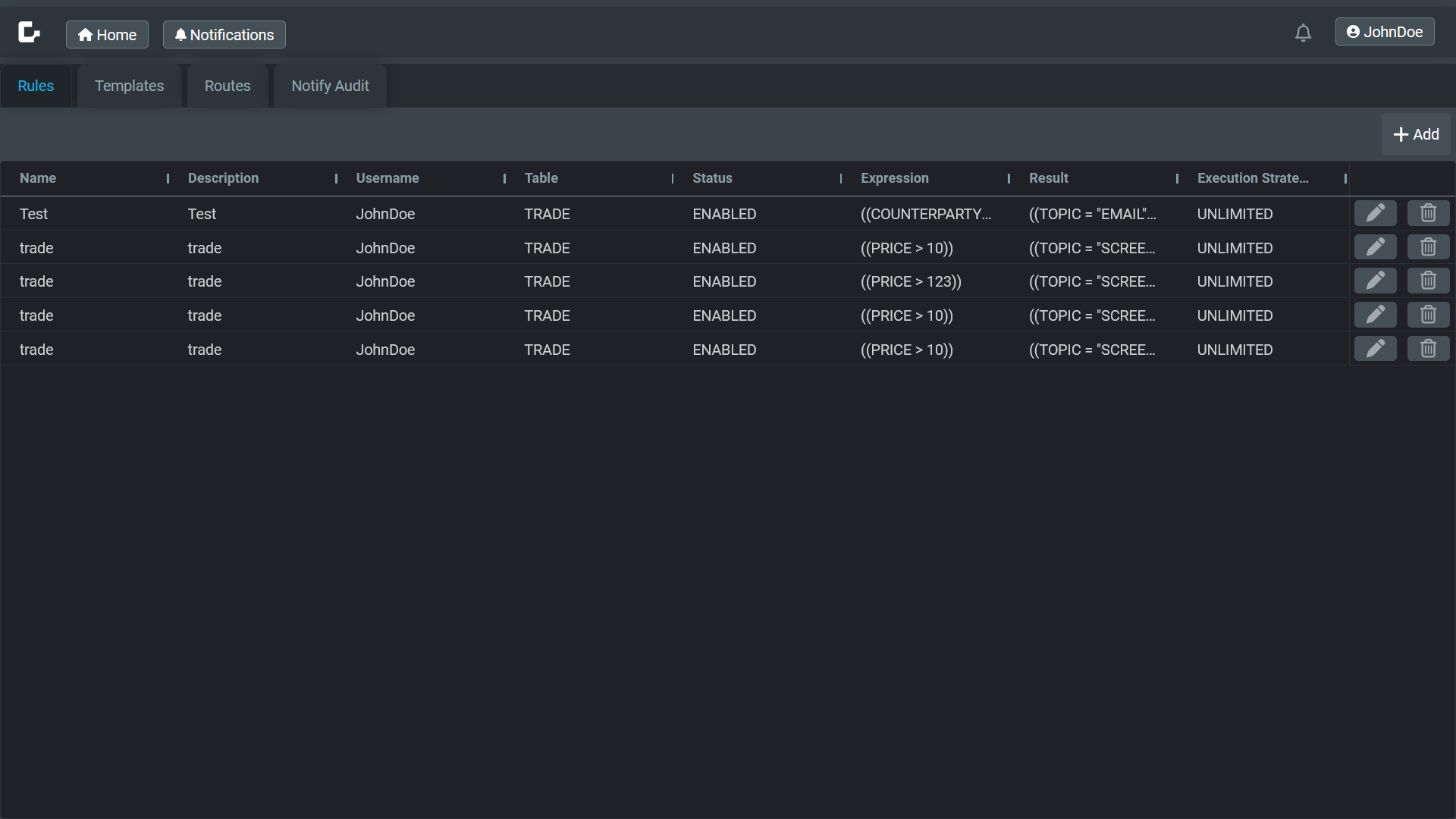
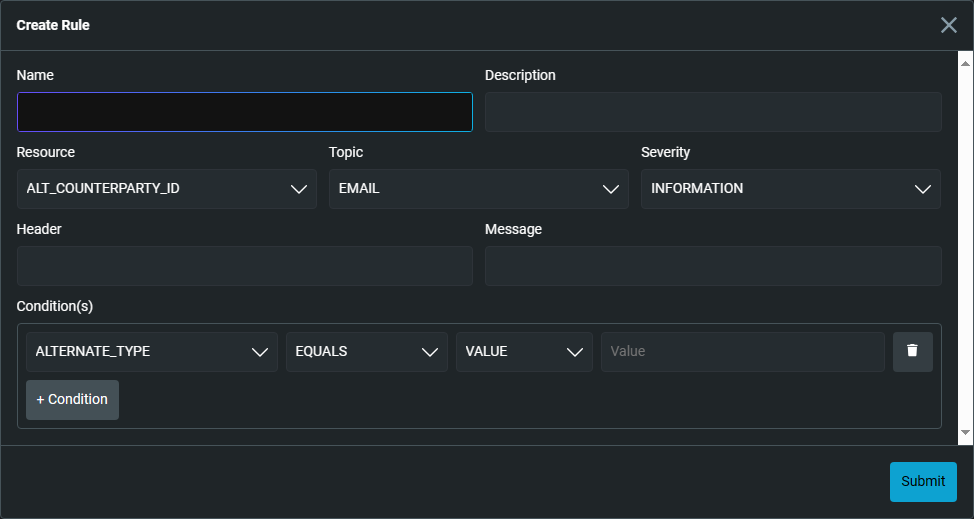
A rule consists of one or more conditions. The condition chain is a set of verification of values against an insertion in the table specified.
For example, a user creates a rule for the table TRADE that has only the condition PRICE > 100. When a record is inserted in that table (from any source: manual, Event Handler, file, etc.) with a PRICE value of 250, then the condition is matched. If the rule is enabled, a notification is sent to the specified destination.
The available destinations are the ones registered in Routes.
Templates
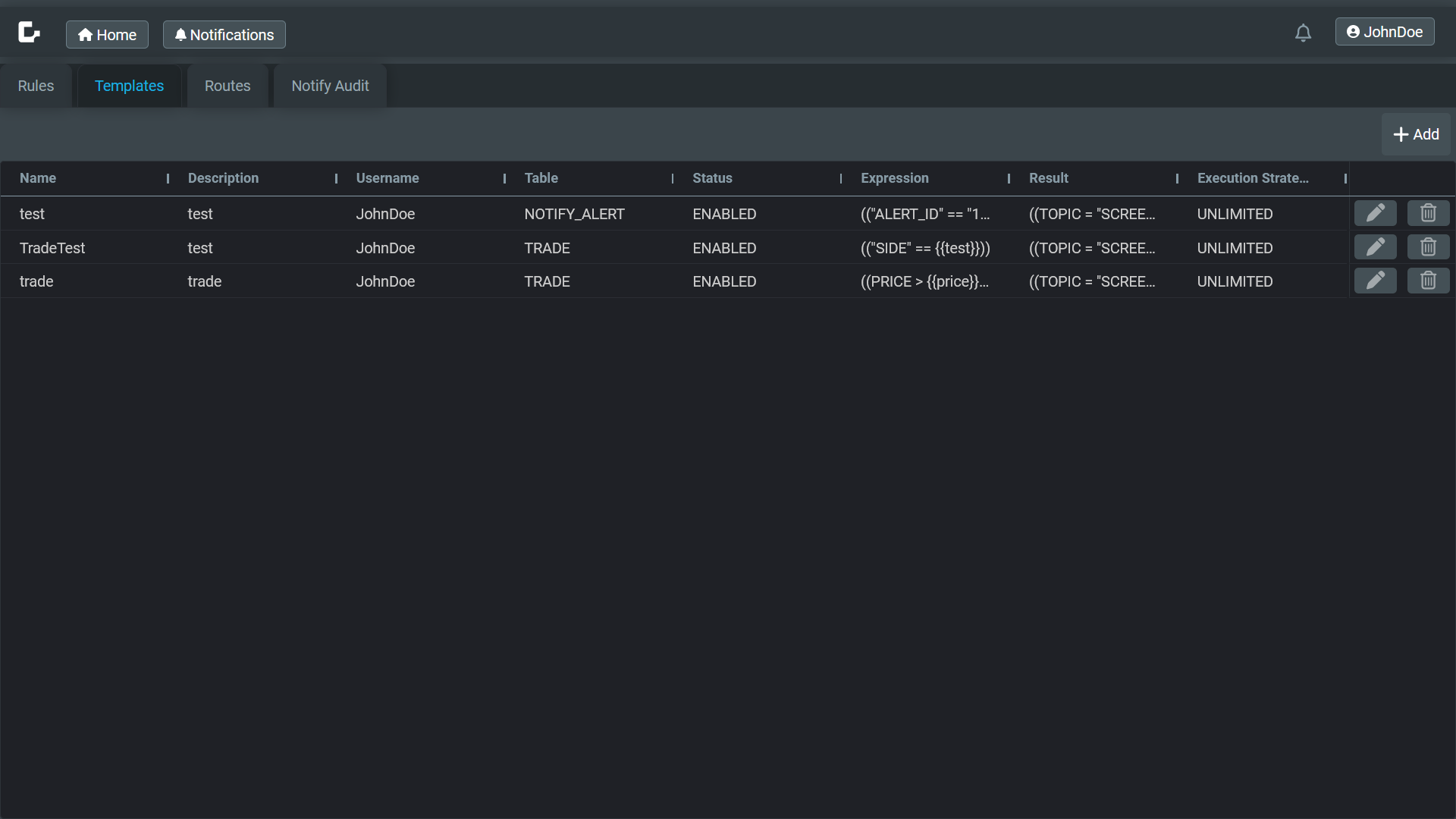
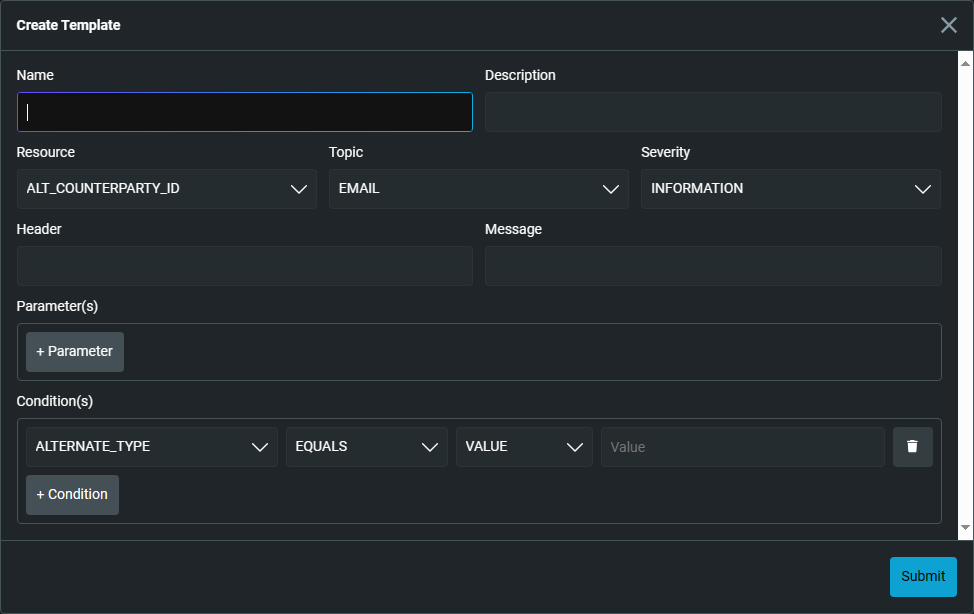
A template is the blueprint for a rule. The template must have at least one condition and zero or more parameters. The condition can be either TEXT or USER_ENTRY.
- TEXT: the user who creates or modifies a rule can specify a fixed value for the notification condition, e.g.
PRICE > 100(PRICE bigger than 100). This template will be available for all users on the Inbox Subscribe section. - USER_ENTRY: the user who selects this option in the condition section must then create a corresponding parameter, providing a label, name, type, and source. An end user can then select this template and specify an appropriate value for the parameter, e.g.
PRICE > {price}. In the Inbox Subscribe section, USER_ENTRY templates are labelled with curly brackets, for example,{price}. Different users can use this to create their own values. For example, user John can subscribe to this template and set the conditionPRICE > 450; user Thomas can subscribe to the template and set the conditionPRICE > 10; etc.
The available destinations will be the ones registered in Routes.
Routes
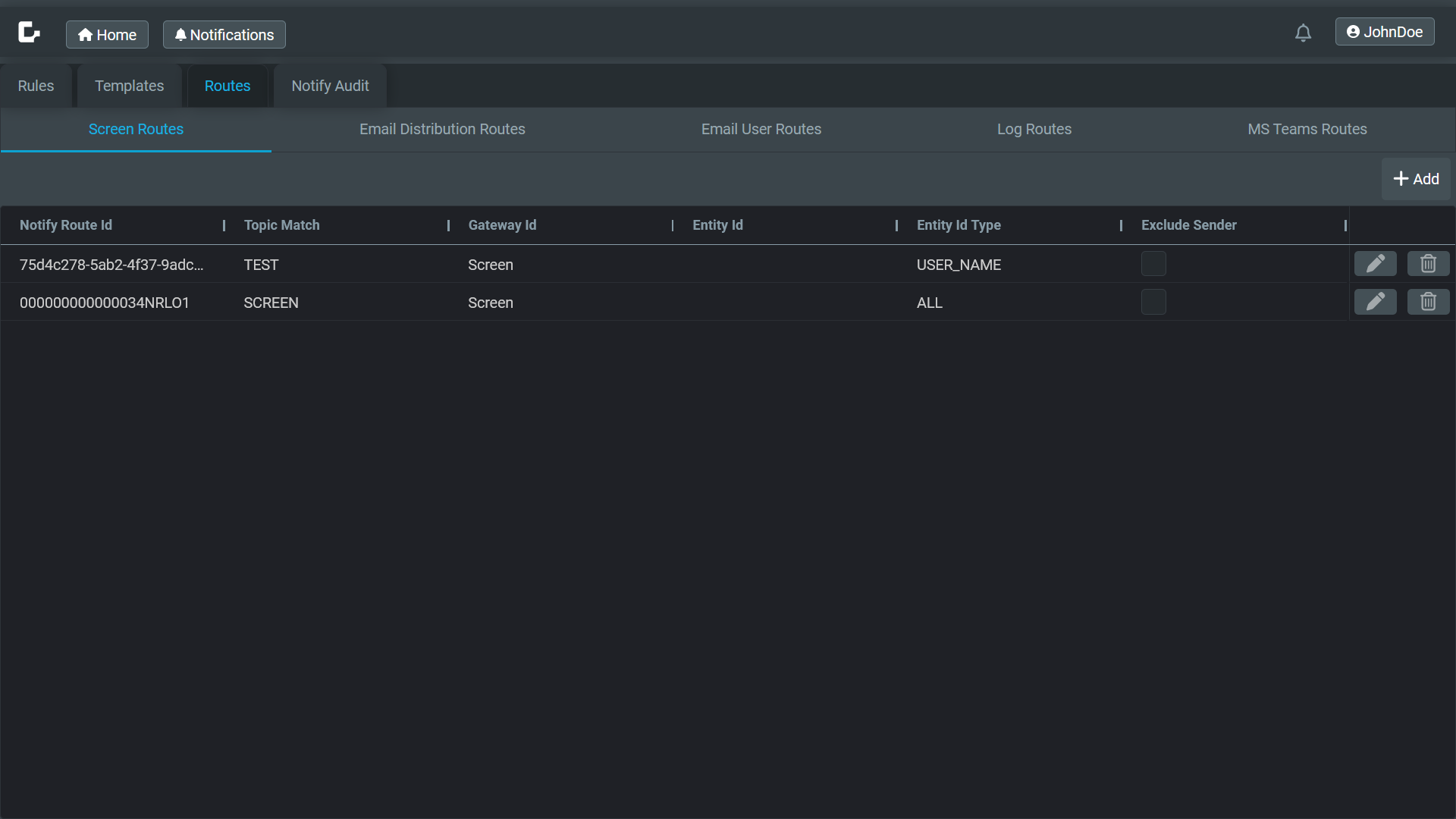
A route is the destination of the notification alert (where do you want your alert/notification/message to go?). There are five types of route:
- Screen
- Email Distribution
- Email User
- Log
- MS Teams
There are specific fields to be filled for each route. All data provided must be correct, without typos, for the notification to be sent correctly.
Routes can be created, updated and/or deleted. There is a permission for each one of these operations for any route. Check it on permissions.
Notify Audit
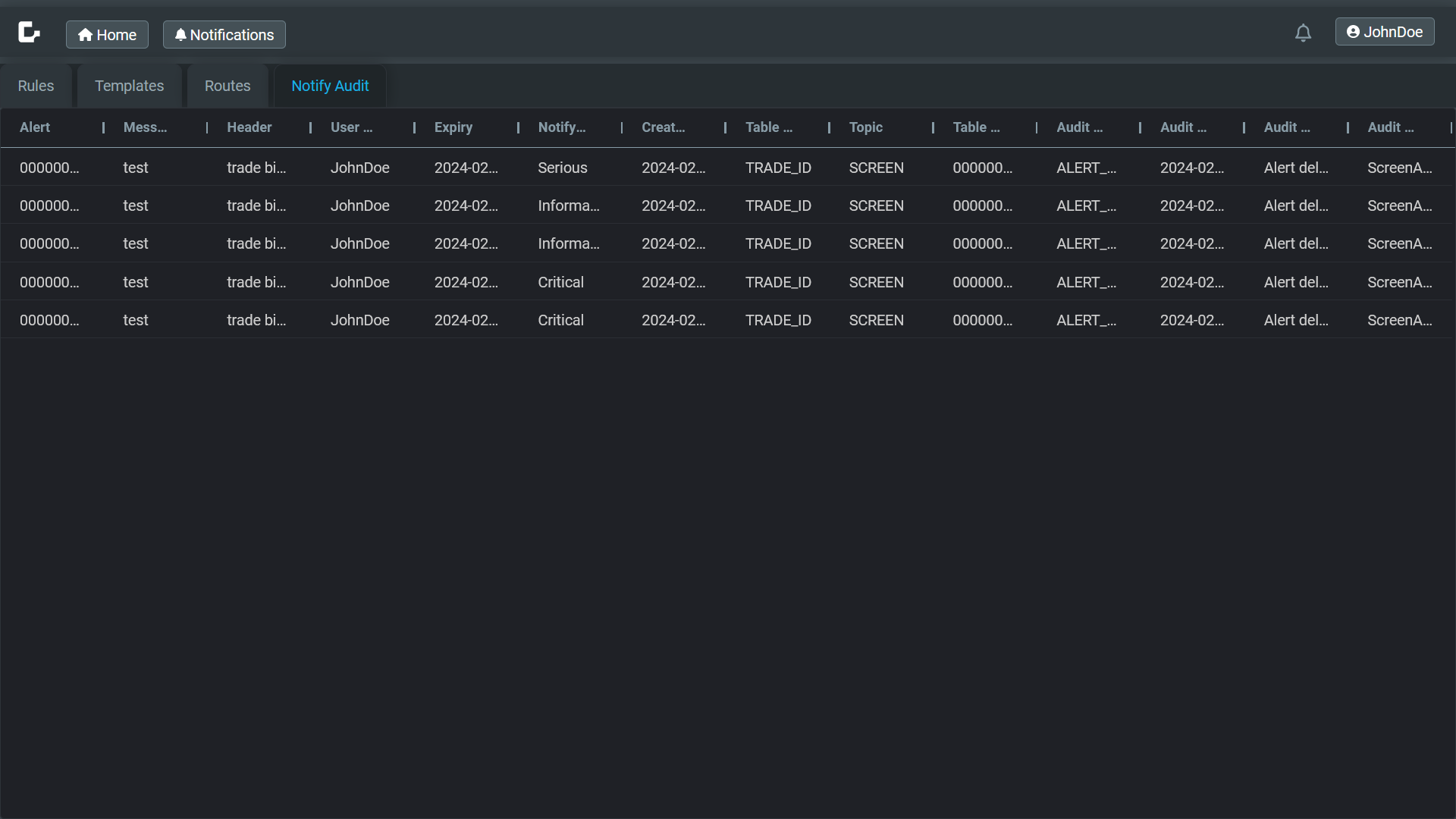
This shows a grid that contains all the notifications and alerts for all system users. You can filter by any column with any value.
Inbox
This is a sidebar component that shows a alert log as well the templates and rules that the user is subscribed to. Check the permissions for Inbox too.
Alert Log
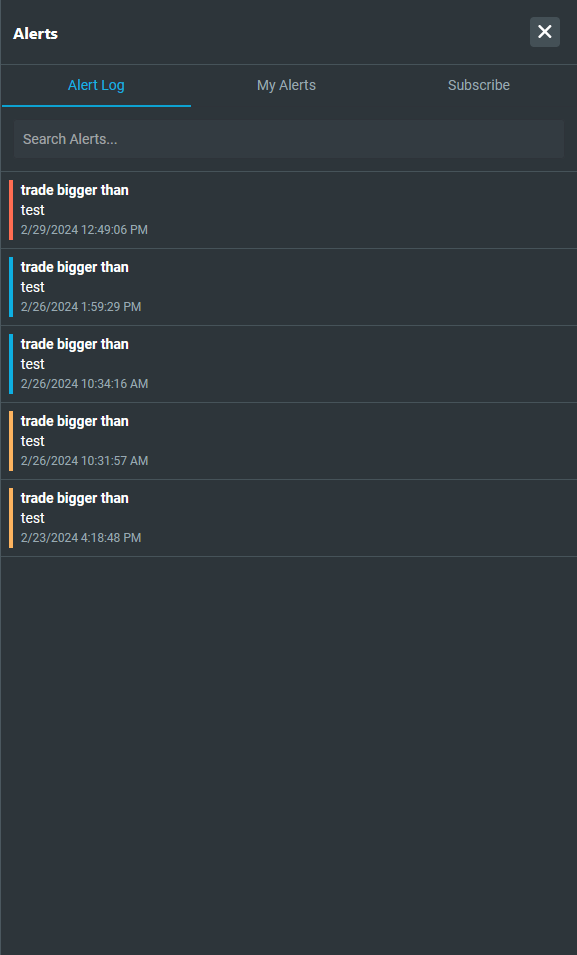
This is a list of alerts, ordered by the most recent first.
My Alerts
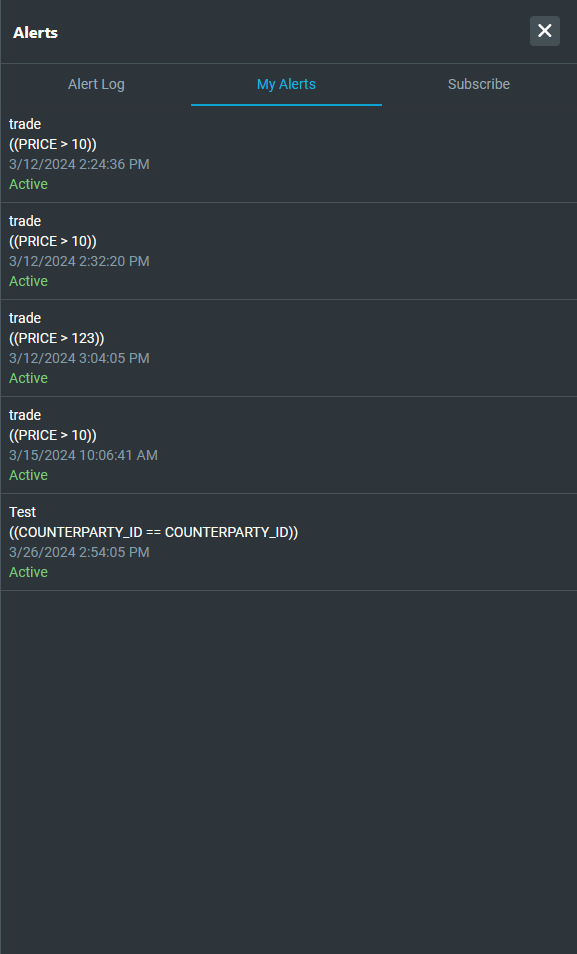
This shows all the rules created in the Rules section. The user can pause, resume and/or delete a rule.
Subscribe
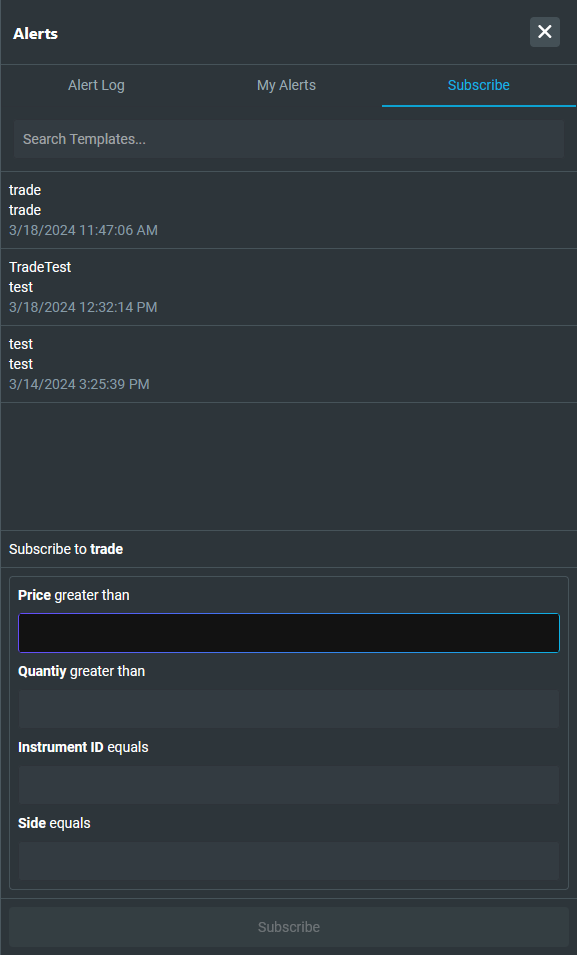
This shows all the templates that were created previously in the Templates section. A user can subscribe to any template. If the template has additional parameters, then the user must specify a value for each parameter to be able to subscribe to the template.